There are 2 ways to enter stock.
1.Go to the Purchasing/Purchase Orders screen.

Create a PO.
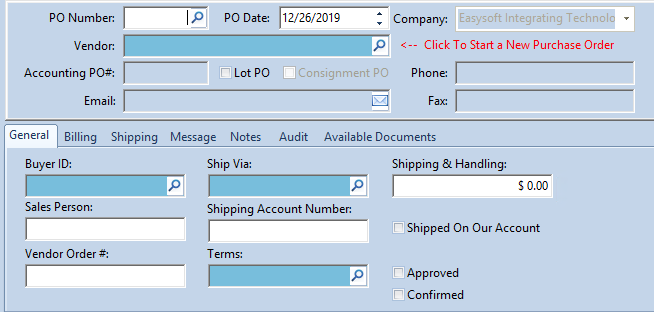
Go to the Warehousing/POReceiving screen.
Enter the PO#.
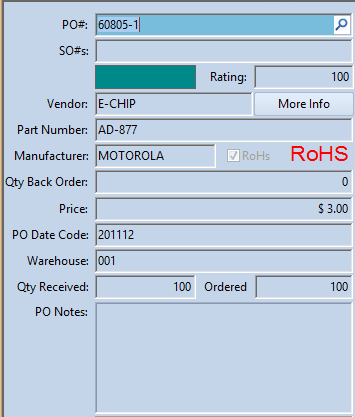
And receive it into stock.
2.You can create and Excel Sheet with one item (or more) and import it using the Data/Import Stock screen.
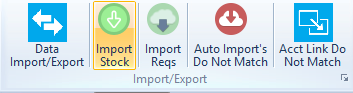
Select a Vendor, a File to Import and fill in the blue fields. The blue fields are required and are used so the program can automatically create the PO.
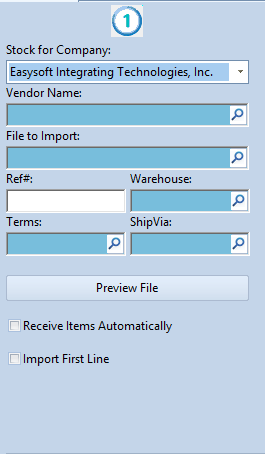
Map the fields from the Excel Sheet so the program puts the information in the correct places. *Complete Contact CRM learns so the next time you import an Excel Sheet the program already knows how to map the fields for you.
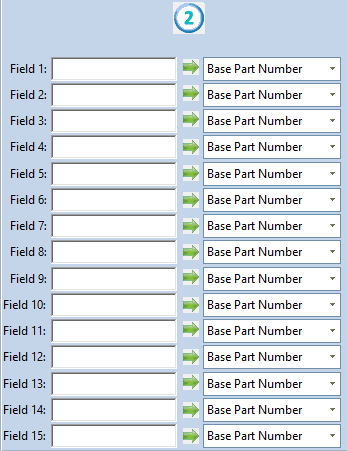
Click "Import Stock"
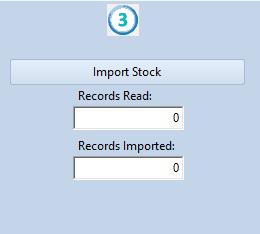
This method will create and receive it into stock automatically.